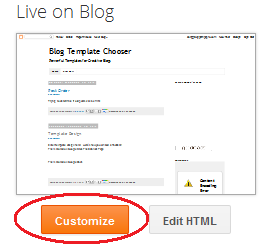The key consideration is that your image should be large to fit to most screen sizes on monitors especially if you want it to cover the full width of many different types of displays. It is not enough anymore to focus on 1024 by 768 screens when large HD monitors can now have resolutions much higher such as 1920 by 1080.
The steps are very easy and I'll lead you through it.
Using the Blogger Template Designer
First step is to get yourself into the Blogger template design by selecting the Template menu from the Blogger main menu and then selecting the Customize button as shown in the diagram below:
Select the Background menu item on the left that I circled above. This will take you to the default background image positioning dialog for your blog. To actually add an image, click on the little down arrow just to the right of the blank white image:
At this point the background image dialog appears and you now have the option of adding some pre-built backgrounds offered by Blogger, or, you can upload your own image from your personal set of photos, graphics or illustrations.