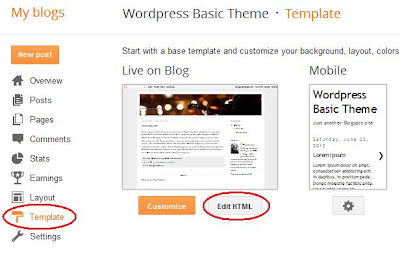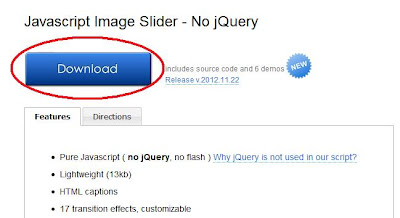One of the most asked Blogger questions on forums and help sites is 'How do I add a PowerPoint presentation within Blogger?' It surprises me that many of the answers talk about multiple conversion techniques such as to Adobe PDF or to bitmap files to embed as pictures. Also, there are multiple slide sharing sites such as Slideshare.net, Scribd.com and Docstoc.com that can be used as upload sites to host your presentation and then share publicly.
Though these options are valid, the best option is to use a Microsoft tool since the level of support for the presentation view will be the highest. This is actually a very easy option and allows you to keep your presentation in the .ppt or .pptx formats.
Setting up a Microsoft Live account with OneDrive is easy to do - if you have a Hotmail account you may already have one. Just go to the Microsoft OneDrive Signup page to start and create your account. Note the message I highlighted if you do not have a Hotmail or Live account already:
Though these options are valid, the best option is to use a Microsoft tool since the level of support for the presentation view will be the highest. This is actually a very easy option and allows you to keep your presentation in the .ppt or .pptx formats.
Using Microsoft OneDrive for PowerPoint
What you may not have realized is that Microsoft's Live products - one of which is OneDrive, allows you to upload your PowerPoint presentations, edit them in place and then embed them into any web site with a viewer. Plus, OneDrive is free cloud storage with an initial limit of 5GB which should handle most PowerPoint presentations. You can always start paying for more storage if you need it.Setting up a Microsoft Live account with OneDrive is easy to do - if you have a Hotmail account you may already have one. Just go to the Microsoft OneDrive Signup page to start and create your account. Note the message I highlighted if you do not have a Hotmail or Live account already: